Installation Of Anaconda
- Go to the following Link to download the Anaconda Distribution.

2. Please choose the distribution according to your system.
Download according to your system Configuration and OS(ex-64 Bit for 64 Bit OS)

3. After Downloading the Anaconda, locate the setup where it was downloaded and install the Anaconda.

Anaconda Installation

Anaconda Installation
4. Check whether anaconda is working properly ,open command prompt and type conda info.
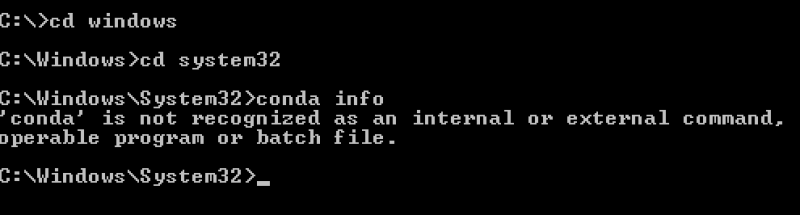
If it shows error like [ ‘conda’ command is not recognized ] ,then we have to Add the Path to the system.
5. How to Add Path?
First you have to find the folder where anaconda is installed,
So browse your folders and you will be getting the path like this – C:\users\yourusername\anaconda3

Step 1:- Go to My Computer > Right Click and Click on Properties
After opening properties Go to Advance System Settings.

Step 2 : Open Environment Variables.

In the environment variable box double click on path to add path.

And add these paths ; Write ‘Path’ in Variable Name & below paths followed by Comma in Variable Value
- C:\users\yourusername\anaconda3
- C:\users\yourusername\anaconda3\script
- C:\users\yourusername\anaconda3\library\bin
Replace the yourusername with the user name of your PC and then add variable.

Step 3: After adding variables open command prompt and verify using “conda info”. And you should be able to see something like the below screen.

Step 4: Run the Anaconda Navigator using start menu and your Anaconda Navigator should get start.

